GIS Tools: The NDVI Function
/NDVI stands for Normalized Difference Vegetation Index, but it’s basically a magical way to determine vegetation presence and overall health. NDVI is a way to analyze different bands in a multispectral image (basically a satellite or aerial image with at least the red visible light band as well as the near infrared band) to determine the ratio of visible light absorbed and near-infrared light reflected (by chlorophyll). The results represent vegetation presence and overall health. The nice thing about GIS is that if you have an image with these two bands present, there’s a tool that does all of the calculations for you!
Or you could train cats…
All you have to do is add your image into ArcMap and open up the Image Analysis window.
Make sure to open the Image Analysis Options and specify which band is your red and which is your infrared. If you want to see the scientific value for each pixel, also specify that here.
In the Processing section of the Image Analysis window there’s a button with a leaf on it - this is the NDVI button.
Make sure your image is selected in the top part of the window and then click this button.
This automagically calculates the NDVI of your image and shows you your vegetation health.
If you’ve selected to show the scientific value, you can use the identify tool to click on a pixel in your image and the value will give you an idea of your vegetation health.
Scientific values for NDVI range from -1.0 to 1.0.
Negative values are mainly generated from clouds, water, and snow, and values near zero are mainly generated from rock and bare soil. Very low values (0.1 and below) of NDVI correspond to barren areas of rock, sand, or snow. Moderate values (0.2 to 0.3) represent shrub and grassland, while high values (0.6 to 0.8) indicate temperate and tropical rainforests.
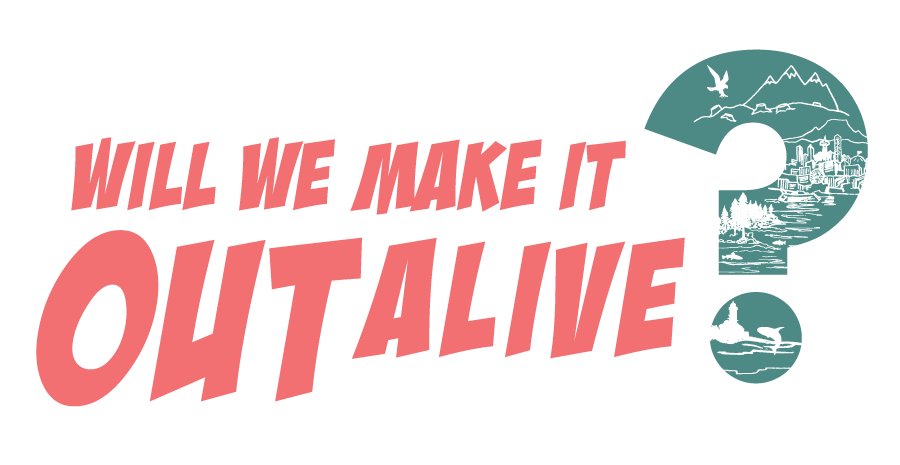


Find out how Jen the Magical Mapper has been doing on her Plastic Free July challenge!